Status window
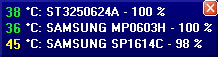
After installation and execution the status window is automatically displayed in the upper right corner. It contains the models, temperature and condition values of installed hard disks. This window is displayed always-on-top, above all other windows. This way it is possible to monitor the current status of the disks.
-
When the mouse pointer is moved over this window, a small icon (please see above) is displayed in the upper right corner of the status window. The window will be hidden if the user clicks (with left mouse button) on this icon.
-
When the left mouse button is clicked on the window, the list of logical drives are displayed as a quick overview about free space available on each disks. If the user clicks on any logical drive, it is automatically opened in Windows Explorer. A new left click on the status window hides this logical disk information panel.

-
It is possible to move the status window to any screen position by clicking and holding left mouse button and moving the mouse. By default, the window cannot be moved outside the screen (it is aligned to the screen edges) but it can be disabled. This way the window can be moved (partially or fully) outside the screen.
-
After a (left) double click, the details of the hard disk under the mouse pointer is displayed in the main window of the application.
-
By using the right mouse button, the quick menu is displayed. (It can be displayed also by a right click on the tray icon. This is useful if the status window is hidden.)
Note: The information displayed in the status window and the layout of this window can be configured. The application automatically saves the modifications and the position of the window and next time the window will be displayed as previously configured (or not displayed at all – if the status window was hidden previously).