Quick menu
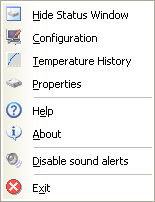
This menu is displayed if the user clicks the right mouse button on the status window or on the tray icon. From this menu, it is possible to:
-
Show or hide the status window (the proper option is available).
-
Open the configuration page and set preferences.
-
Display temperature statistics of a hard disk.
-
Display detailed information about a hard disk in the main window (the previously selected information panel will be displayed).
-
Display this help.
-
Display the About window of the application which contains the current version installed, the name of the registered user, a quick link to the webpage of the application and the name and e-mail address of the person who made the interface translation.
-
Enable or disable the sound alerts in the current session. If the sound alerts were enabled on the Alerts page, when a problem is found (for example, overheat, low disk space, etc) the application will make an audible alert. (Optinally, this alert can be repeated as long as the user will not confirm that he knows the problem by clicking this option or by using the same option in the main window.) By using this option, the sound alerts can be disabled for the current session. After restarting the application, the sound alerts are automatically enabled again – it is better to use this option than disabling the sound alerts on the alerts page.
-
Close Hard Disk Sentinel. This will stop running of the application and later it will not monitor the status of the hard disks. Note: on the next start, the changes in health since last run will be examined and logged into the log of the disk. This way if Hard Disk Sentinel is not able to run constantly but it can be executed periodically, it can be used to verify the status of the disks and the changes (degradation in health).